如何获取 Teams Meeting 的上下文信息
我们上一篇文章讲了如果使用 net6 和 c# 来快速开发一个最简单的 teams meeting app。为了让大家比较容易理解,上个sample非常简单,简单到没有什么功能,那我们现在就来慢慢扩展这个app的功能:看看如何获取 meeting 的上下文。
打开上个sample中的 MainPage.cshtml 文件,使用如下代码:
@page "/MainPage"
<!DOCTYPE html>
<html lang="en">
<head>
<meta charset="UTF-8">
<meta http-equiv="X-UA-Compatible" content="IE=edge">
<meta name="viewport" content="width=device-width, initial-scale=1.0">
<title>Demo</title>
<link rel="stylesheet" href="/static/styles.css">
<script src="https://statics.teams.cdn.office.net/sdk/v1.10.0/js/MicrosoftTeams.min.js"
integrity="sha384-6oUzHUqESdbT3hNPDDZUa/OunUj5SoxuMXNek1Dwe6AmChzqc6EJhjVrJ93DY/Bv"
crossorigin="anonymous"></script>
</head>
<body>
<h1>MainPage</h1>
<div id="meeting-context"></h1>
<script>
microsoftTeams.initialize();
microsoftTeams.getContext(function(context) {
document.getElementById('meeting-context').innerText = JSON.stringify(context);
});
</script>
</body>
</html>
这段代码比较简单,首先加入了对 teams js sdk 的引用,版本为 1.10.0,然后调用了下面这个方法:
microsoftTeams.initialize();
这个是对sdk的初始化,由于我们这个页面是会嵌入到 teams 会议中的,所以 MainPage 页面需要和 Teams客户端本身建立一种联系。这个是一个必要步骤,如果不做这个,其他大多数函数都会失败。
然后我们就调用了 microsoftTeams.getContext(function(context) { ... });,这就是用来获取会议上下文的 api。在sdk里,这个方法的定义如下。https://github.com/DefinitelyTyped/DefinitelyTyped/blob/8bd26b379caa1f82a24aa1bb768d92fe9f30950b/types/microsoftteams/index.d.ts
function getContext(callback: (context: Context) => void): void;
interface Context {
groupId?: string | undefined;
teamId?: string | undefined;
teamName?: string | undefined;
channelId?: string | undefined;
channelName?: string | undefined;
channelType?: ChannelType | undefined;
entityId: string;
subEntityId?: string | undefined;
locale: string;
osLocaleInfo?: LocaleInfo | undefined;
upn?: string | undefined;
tid?: string | undefined;
theme?: string | undefined;
isFullScreen?: boolean | undefined;
teamType?: TeamType | undefined;
teamSiteUrl?: string | undefined;
teamSiteDomain?: string | undefined;
teamSitePath?: string | undefined;
hostTeamTenantId?: string | undefined;
hostTeamGroupId?: string | undefined;
channelRelativeUrl?: string | undefined;
sessionId?: string | undefined;
userTeamRole?: UserTeamRole | undefined;
chatId?: string | undefined;
loginHint?: string | undefined;
userPrincipalName?: string | undefined;
userObjectId?: string | undefined;
isTeamArchived?: boolean | undefined;
hostClientType?: HostClientType | undefined;
frameContext?: FrameContexts | undefined;
sharepoint?: any;
tenantSKU?: string | undefined;
userLicenseType?: string | undefined;
parentMessageId?: string | undefined;
ringId?: string | undefined;
appSessionId?: string | undefined;
isCallingAllowed?: boolean | undefined;
isPSTNCallingAllowed?: boolean | undefined;
meetingId?: string | undefined;
defaultOneNoteSectionId?: string | undefined;
isMultiWindow?: boolean | undefined;
appIconPosition?: number | undefined;
sourceOrigin?: string | undefined;
userClickTime?: number | undefined;
teamTemplateId?: string | undefined;
userFileOpenPreference?: FileOpenPreference | undefined;
}
可以看到 Context 是一个有非常多属性的结构,我们不展开,我们先来看一下安装后我们得到的 context是什么,在我们上面的代码里,我们把拿到的 context 序列化成 json,然后打印在页面上。
我们安装 app 到一个会议中,然后就可以看到页面上显示了 context 的json数据。
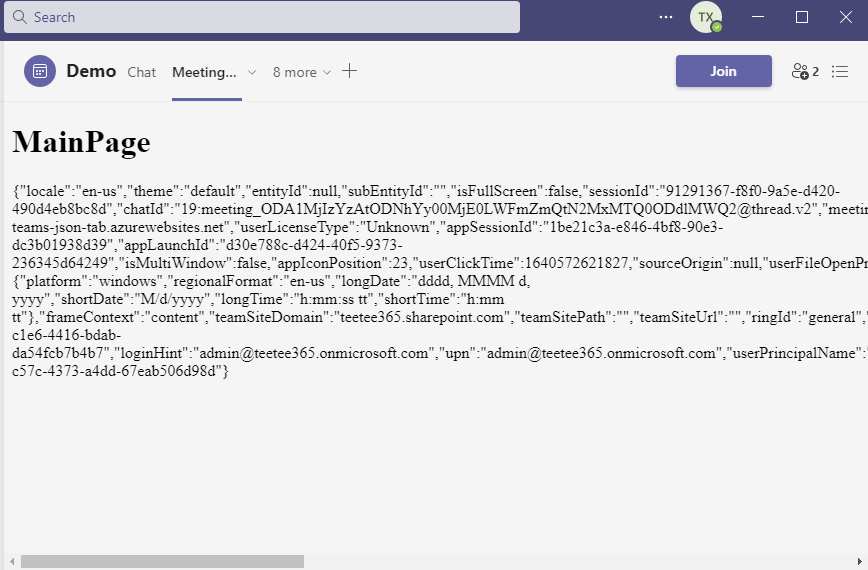
我们来看一下这个json里含了什么有用的信息:
{
"locale": "en-us",
"theme": "default",
"entityId": null,
"subEntityId": "",
"isFullScreen": false,
"sessionId": "91291367-f8f0-9a5e-d420-490d4eb8bc8d",
"chatId": "19:meeting_ODA1MjIzYzAtODNhYy00MjE0LWFmZmQtN2MxMTQ0ODdlMWQ2@thread.v2",
"meetingId": "MCMxOTptZWV0aW5nX09EQTFNakl6WXpBdE9ETmhZeTAwTWpFMExXRm1abVF0TjJNeE1UUTBPRGRsTVdRMkB0aHJlYWQudjIjMA==",
"parentMessageId": "",
"hostClientType": "desktop",
"tenantSKU": "enterprise",
"jsonTabUrl": "microsoft-teams-json-tab.azurewebsites.net",
"userLicenseType": "Unknown",
"appSessionId": "1be21c3a-e846-4bf8-90e3-dc3b01938d39",
"appLaunchId": "d30e788c-d424-40f5-9373-236345d64249",
"isMultiWindow": false,
"appIconPosition": 23,
"userClickTime": 1640572621827,
"sourceOrigin": null,
"userFileOpenPreference": "inline",
"osLocaleInfo": {
"platform": "windows",
"regionalFormat": "en-us",
"longDate": "dddd, MMMM d, yyyy",
"shortDate": "M/d/yyyy",
"longTime": "h:mm:ss tt",
"shortTime": "h:mm tt"
},
"frameContext": "content",
"teamSiteDomain": "aabbcc365.sharepoint.com",
"teamSitePath": "",
"teamSiteUrl": "",
"ringId": "general",
"tid": "53213f63-c1e6-4416-bdab-da54fcb7b4b7",
"loginHint": "admin@aabbcc365.onmicrosoft.com",
"upn": "admin@aabbcc365.onmicrosoft.com",
"userPrincipalName": "admin@aabbcc365.onmicrosoft.com",
"userObjectId": "488e5982-c57c-4373-a4dd-67eab506d98d"
}
有这么一些信息我觉得比较有用:
- locale 当前 Teams 客户端的语言
- theme 当前 Teams 客户端的主题,比如是不是暗色主题,或者是高对比度主题
- meetingId 当前会议的唯一id
- hostClientType 当前 Teams 客户端的类型
enum HostClientType { desktop = "desktop", web = "web", android = "android", ios = "ios", rigel = "rigel", surfaceHub = "surfaceHub" } - osLocaleInfo 当前 Teams 客户端的文化信息,比如日期格式之类的
- tid 当前租户的id
- userPrincipalName 用户名
- userObjectId 当前用户的 Azure AD里的Object ID
我们有了这些信息后(特别是meeting id),后面很多 api 就比较容易调用了,我们将在后面的文章里再具体展开。